Labeling Human Actions in Drone Videos
In this blog we will show you how to label actions in drone videos, as shown in the video below:
https://www.youtube.com/watch?v=y05iJ0vMnuI
We use Microsoft VoTT as our labeling tool. The summary of labeling steps are listed as follows:
'- Install Microsoft VoTT v2.1.0 (link) or NTUT VoTT v0.0.5 (Windows)
- Add security token to VoTT
Name: NTUTDrone Token Key: qITjd1Rj6hFqC7uB0OGxPKYVxIFSdcMrprQAMS5rEhc= - Download Drone videos (DroneVideos) and labeling projects (VoTT Projects)
- Create two folders: C:\Drone_Target\ and C:\Drone_Source\
- Put VoTT project to C:\Drone_Target\
- Put drone video to C:\Drone_Source\ (Make sure ONLY project videos in this folder)
- Open VoTT project file (C:\Drone_Target\Drone_001.vott)
- Label and check actions (action_lists) (Check Labels)
Let's see the detailed steps now.
1. Install Microsoft VoTT
Download VoTT from GitHub (https://github.com/microsoft/VoTT/releases). Install and open VoTT
2. Add security token to VoTT
Add security token:
| Name: | NTUTDrone Token |
| Key: | qITjd1Rj6hFqC7uB0OGxPKYVxIFSdcMrprQAMS5rEhc= |
3. Download Drone videos and labeling projects
Download the source drone videos and labeling projects:
4. Create folders for VoTT
Create two folders: C:\Drone_Target\ and C:\Drone_Source\
5. Put VoTT project files to C:\Drone_Target\
6. Put the drone video to C:\Drone_Source\
Make sure ONLY related videos (ONE video in our case) is put in the folder.
Hint: You can configure the path at "Connection Settings"
7. Open VoTT project file
Click "Open Local Project"
VoTT will start playing the video, stop the video to see the labels:
8. Labeling Actions
- stand
- walk
- sit
- watchphone
- basketball
- baseball
- riding
- jump
- push
- skate
- handstand
- soccer
- fishing
- block25 (Object is blocked 25~50%)
- block50 (Object is blocked 50~75%)
- block75 (Object is blocked 75~90%)
The action tags are shown at the right side
To label the actions, select the object (human) first
Once the region is selected, click the tags at right side; To cancel it, just click the same tag again.










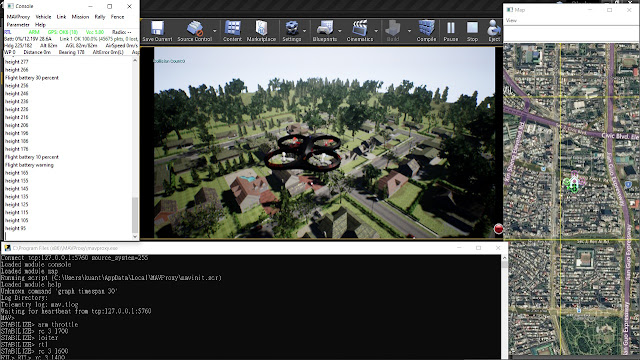

Comments
Post a Comment